In the series: Blender Print-a-Piece 1-11
Sunflower Specs
We can add objects to our scene and use the knife tool to create new edges on that object. We will utilize these new tools to dress up our flower buddy.
For this lesson we will be adding objects and manipulating them to add to another object. To bring in our own object we can either:
Go to the bottom menu Add>Mesh and choose from the list of meshes
Shift + A to bring a menu to our mouse and go to Mesh and choose an object
The object will appear on the strange cursor called the 3D Cursor. It’s kind of like the spawn point in video games. We can then select our new object, ideally a plane, and jump into Edit Mode. Once there we can Press K to use the knife tool. The knife tool is great for making new edges. Once the tool is activated clicking on the face of the Mesh will generate a vertex, the second click will make a new vertex and an edge connected to the previous point. To confirm anything we have made we would need to press Enter or Spacebar on the keyboard.
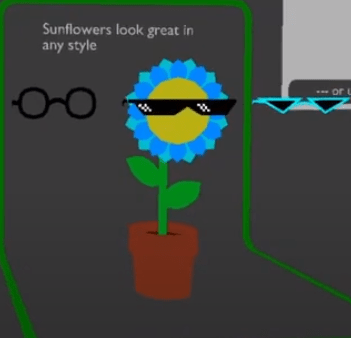
Depending on the colour of some of our meshes we it may be hard to see what exactly is happening. Pressing Shift+Alt+Z will have us switch between Wireframe and Textured modes. Wireframe is will only display the edges of all of our objects and Textured is the way we’ve been seeing everything to begin with.
If we create a shape and want to delete parts we can select what we want to remove and Press X. This will bring a menu to our mouse and then we can choose what we are trying to delete.
If we wanted to select all the elements of an object we can Press A. We can also use that hotkey to Deselect whatever we may have currently selected.
Challenges:
- Create some sweet sweet shades for our sunflower friend
- Thank you Kerusu on SoundCloud for sharing this great track!



