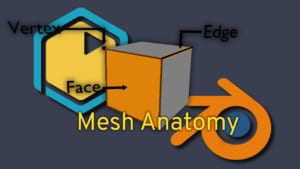King Birb
We’ll use scale to resize some premade objects in the scene. The Duplicate hotkey will create clones of the selected objects and the Join hotkey will let us group objects so they are easier to transform. With these new skills a mighty fortress can be constructed.
For this next lesson we will focus on using the scale tool, duplication and joining objects. I have created a few assets that can be used to create an army of bird soldiers as well as a castle fit for King Birb.
To preserve the original creations it is recommended that they be duplicated then manipulated. To make a copy of an object simply select it with Right Click and the press Shift+D and a duplicate of the selection will now be locked to the movement of the mouse. If Right Click is used again the new object will be dropped exactly where the original is. To place the item elsewhere, moving the mouse and Left Click will place it. To have more control over placement use the same constraints as before with pressing X, Y or Z.
To make an object larger or smaller, just like moving and rotating, there are two options. First we could use the new handles that appear on the object when it is selected. The cube like shapes just behind the arrows. Left Click + Drag one of those to scale the object in that direction. The option being Press S and you will scale in all directions at once. The same constraints of X, Y and Z also apply.
Once one of the birds has been outfitted with armour it can be frustrating to try and move them, since each piece needs to be selected and moved. All of those individual pieces can be joined very quickly by pressing Ctrl+J. Take note that the last item selected will be the pivot point that the newly joined object adopts. The body of the bird might be best saved for last.
Challenges:
- Build a castle and an Army fit for a King!
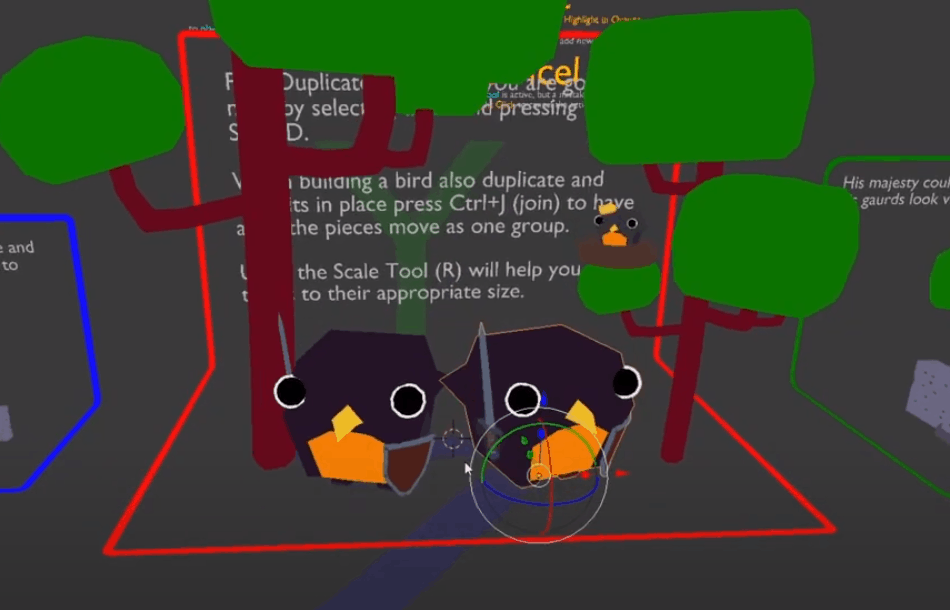
- Thank you Kerusu on SoundCloud for sharing this great track!