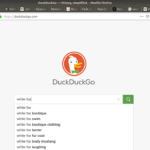Introduction
In the previous section we learned that web browsers allow us to view websites and pages. With so many websites that exist, how do we find these sites in the first place?
Search engines help us to explore and navigate the enormously large shared memory that makes up the Web. Search engines find and keep records of sites online. When you send the engine a search request, it searches through the websites, and lists pages that match the request.
If web pages are analogous to pages from books and magazines, search engines are analogous to maps. Just as there’s more than one web browser, there is more than one search engine. Currently, the three most popular engines are: Google, Bing, and DuckDuckGo. We will be using DuckDuckGo for our examples.
To start, here is an image of DuckDuckGo’s main page:
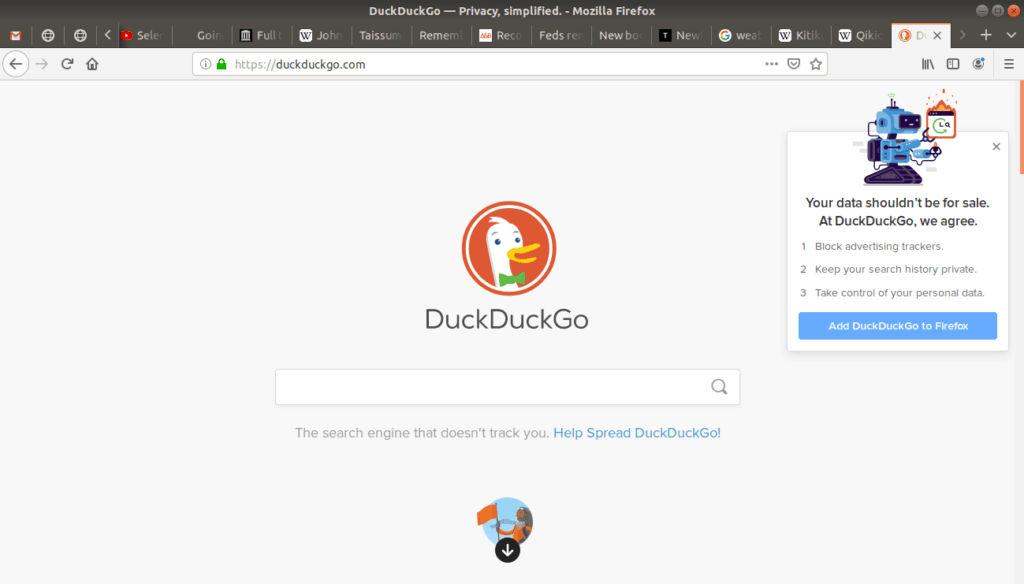
You can visit the site at this address:
Search Requests
To perform a search, simply enter a word, phrase, or sentence into the search bar:
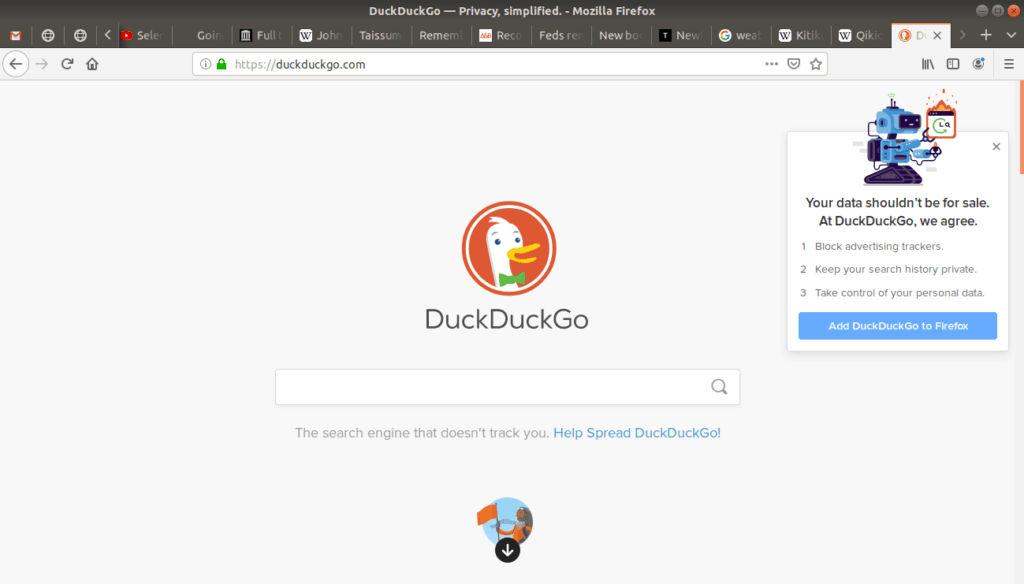
For example, let’s say we were reading Wikipedia’s page on the Qikiqtaaluk Region:
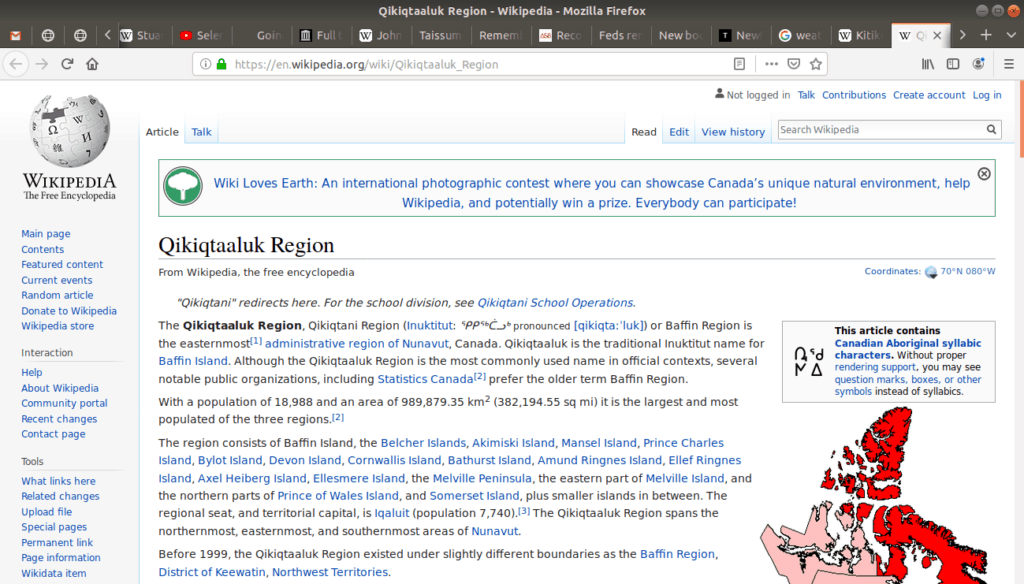
and we scrolled down the page, and we came across the term white fox:
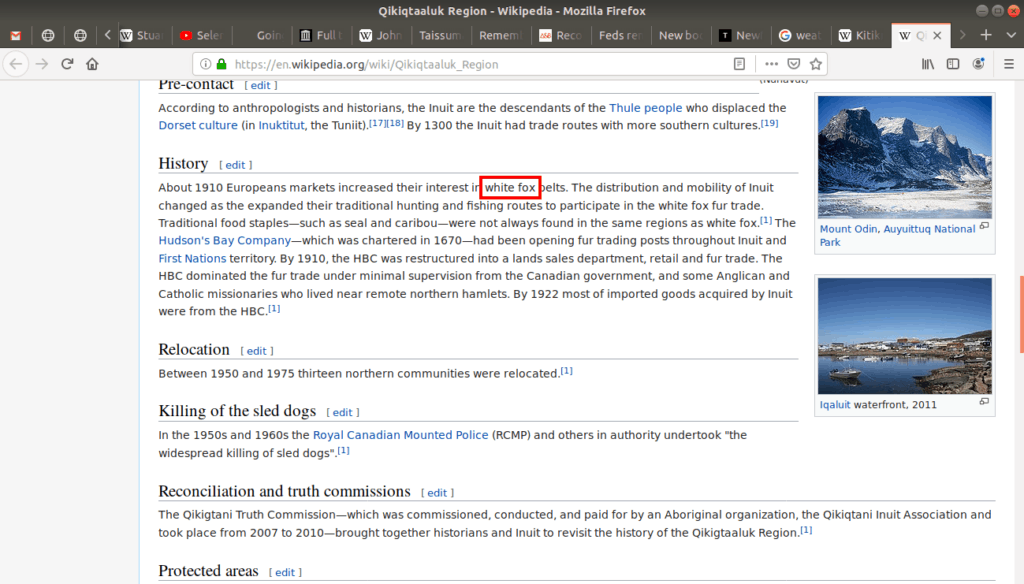
and we wanted to know more about white foxes. We could enter this search term into our search engine:
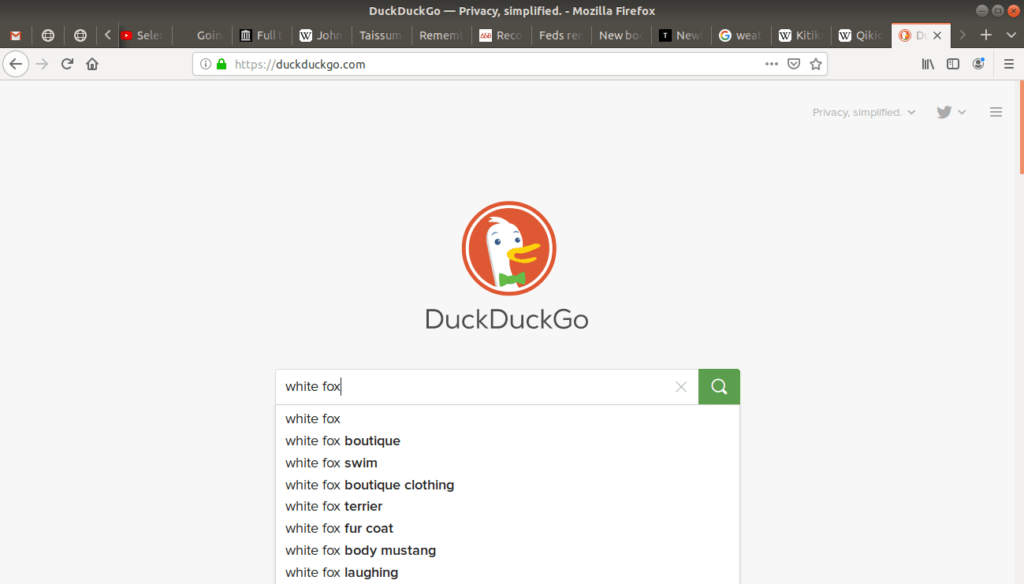
As we enter our search term into DuckDuckGo’s search bar, a menu drops down offering suggestions to complete our search term. This is called search autocomplete, which is a user-friendly feature of search engines that can save us time.
Alternatively, you can also enter your search request directly into the browser’s address bar (the space where you type URL addresses). Searching is so common that our browser offers this as part of its user-friendly design:
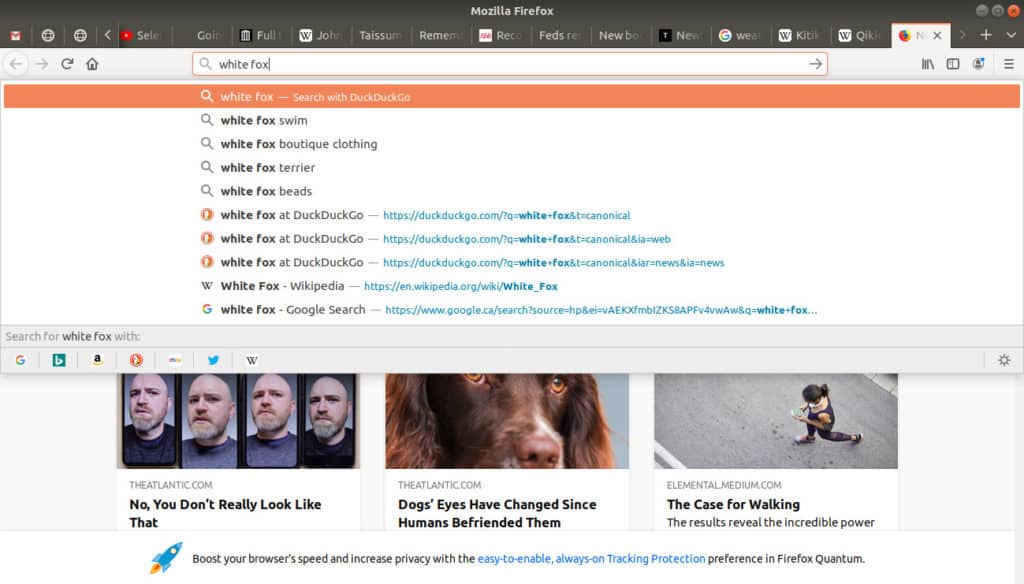
Tip: This feature makes searching convenient, but when you search using the address bar, the browser mixes the search engine suggestions with previously visited sites, which it takes from our browser history. This relates back to our discussion on browser privacy, and is worth thinking about.
There is a third way to perform a search engine request, using highlighted text. To request a search, highlight the “white fox” text on the screen, right click (go to the “right click” menu), and select Search DuckDuckGo:
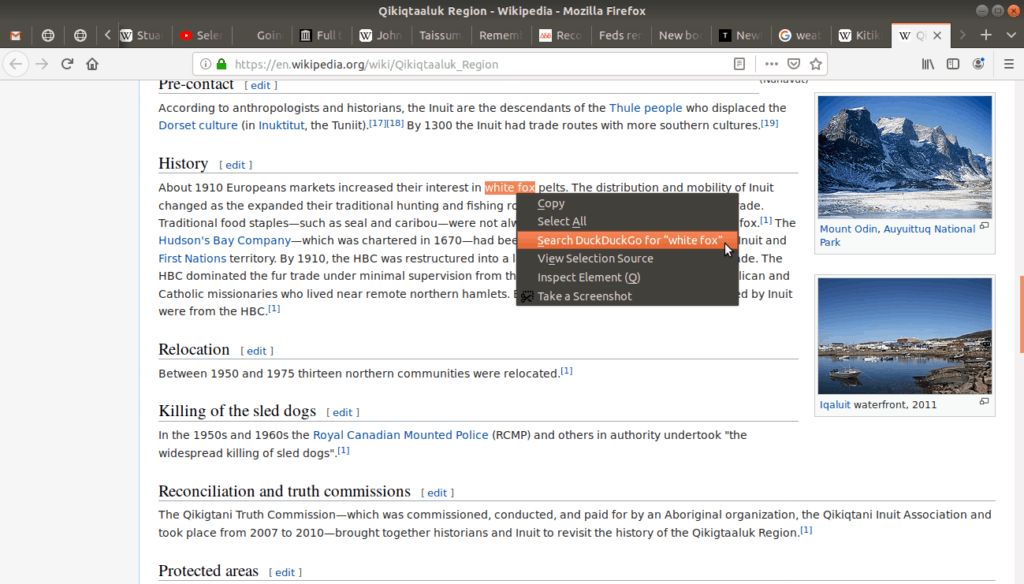
This opens a new tab returning the results of the search. Regardless of which search method you used, the results page returned will be the same:
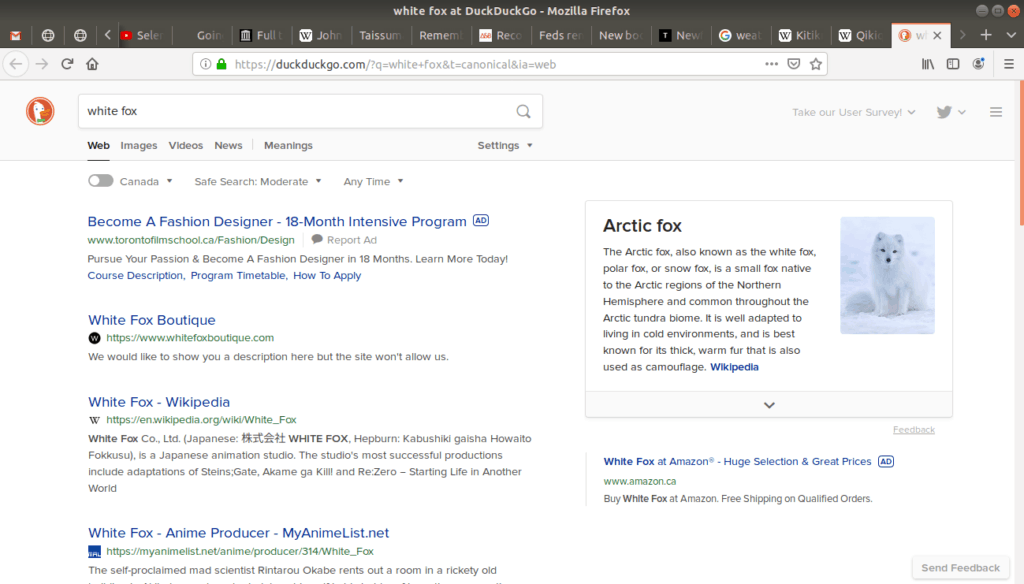
Note that search results will change over time because the Internet is a living technology: New sites are created, existing sites are changed or removed.
Advanced Tip: Although browsers make it easy to search, they are not search engines themselves. When we make a request to our browser, and it passes our search request on to the search engine. Firefox typically talks to the Google Search Engine by default, but we can change this in the browser’s Preferences menu, which is why in these examples my Firefox talks to DuckDuckGo instead.
Search Results
When you receive your search results page it looks like this:
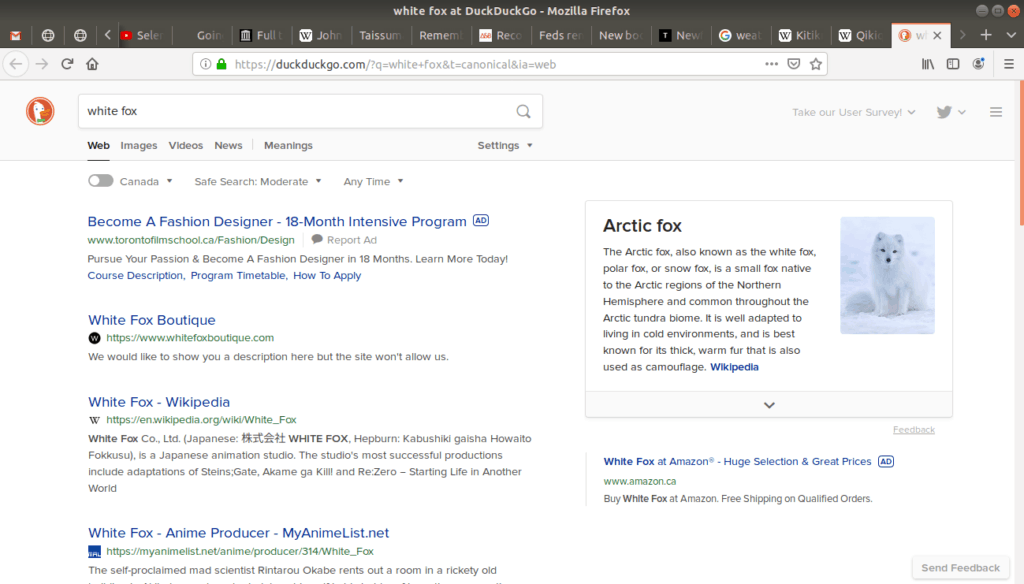
The engine finds and lists any web pages that include the phrase “white fox”, and attempts to organize these results in order it thinks will be most relevant to us. Each result gives the page name, URL address, and a short description or sample of what’s on that page that relates to our search.
The results for our particular result yield businesses and stores with the name “White Fox”. Also, the very first listing is an advertisement, which we will talk more about later when we discuss search privacy.
Another common feature in search results is what’s called an Answer Box:
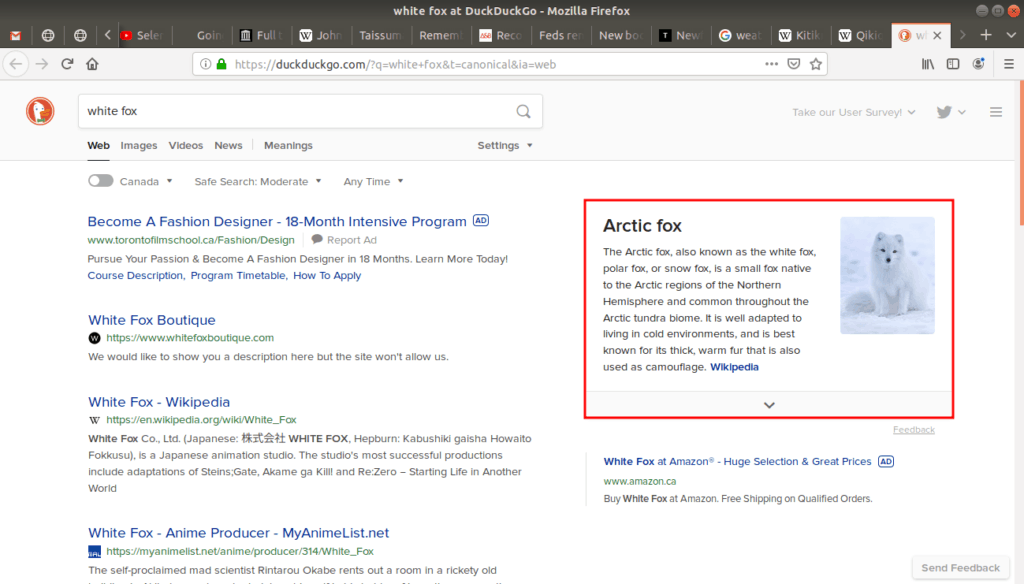
Our engine prominently displays what it thinks is the best and most relevant answer to our search. This is convenient if it made a correct guess, but if it doesn’t guess correctly, or we want more detailed answers, you’d need to go through the pages listed in the results to find your answer.
Beyond these initial results, there may be hundreds or thousands of other results. DuckDuckGo only shows a few of them on each page, so at the bottom of the page there is the option to view more:
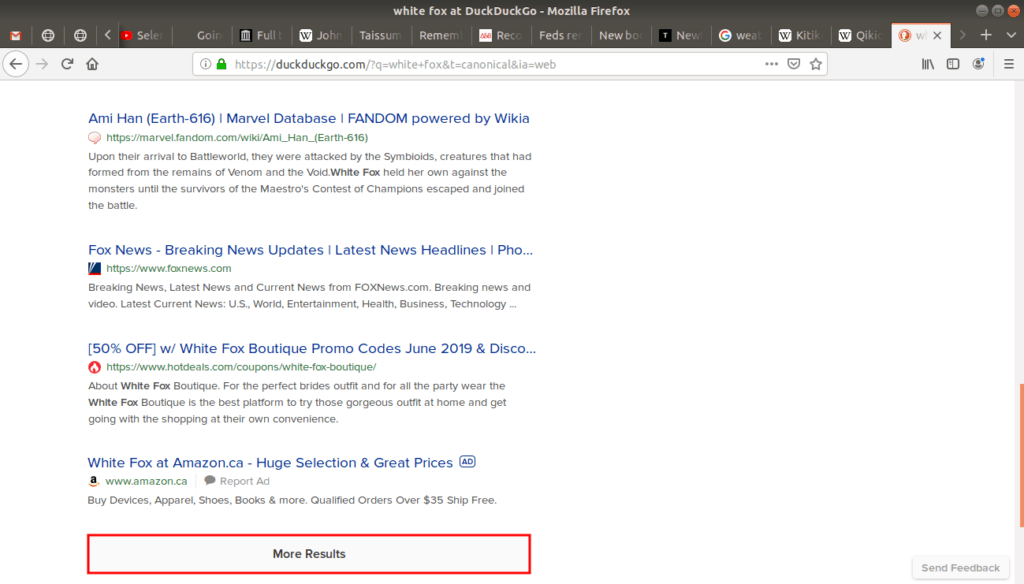
We just have to click on the More Results button and it will load the next page of results for us.
Advanced Tip: The default setting for search engine results is to show a few results on each page, but this can be changed to infinite scroll, meaning there’s no end to the page. In this case we would just keep scrolling down and the screen would keep showing us more results.
This infinite scroll feature is offered by DuckDuckGo rather than Firefox. We have explored a number of user-friendly features offered by browsers, but search engines also have a few tools of their own. These alternative options can be accessed under DuckDuckGo’s Settings menu:
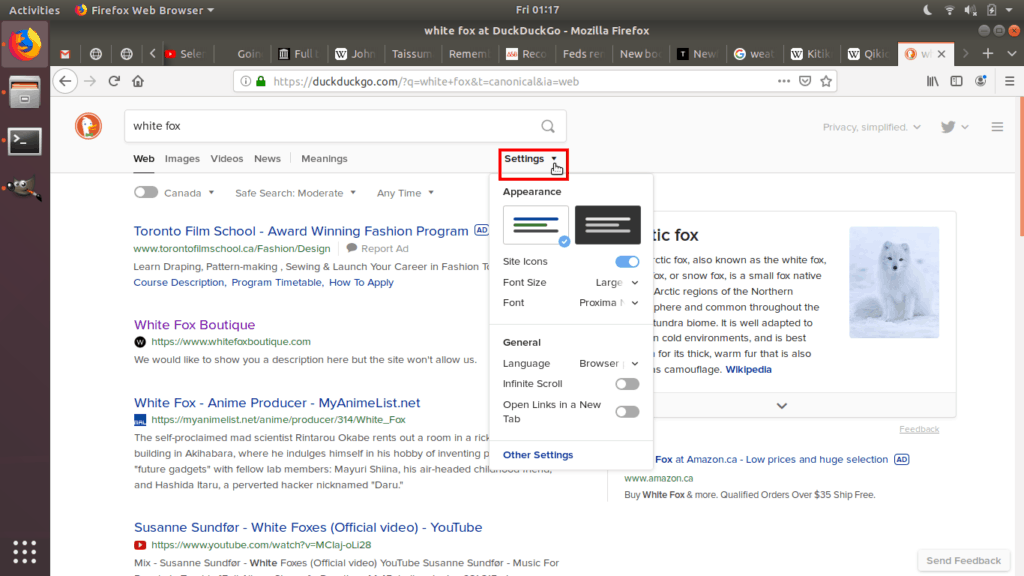
Tabs and Other Options
Tabs are another feature offered by search engines:
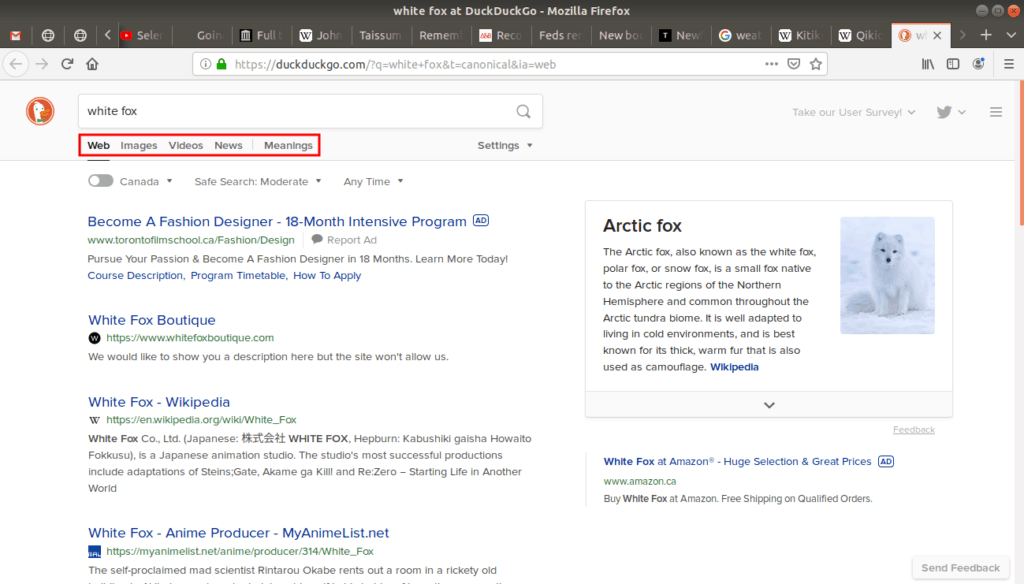
Web pages are mostly made up of text, but they’re also made up of other things such as images and videos. When we request a search, the engine by default returns any text which matches our term, but what if we want to see only photos or only news articles that match our search?
Tabs allow us to change the focus of our search. For example, we can continue searching for “white fox”, but by switching to the Images tab we get to see the search results from another perspective:
If we click on a single image on the screen, the page view changes to focus on that image. It also shows additional details such as the name of the page and the URL address where the search engine found the image:
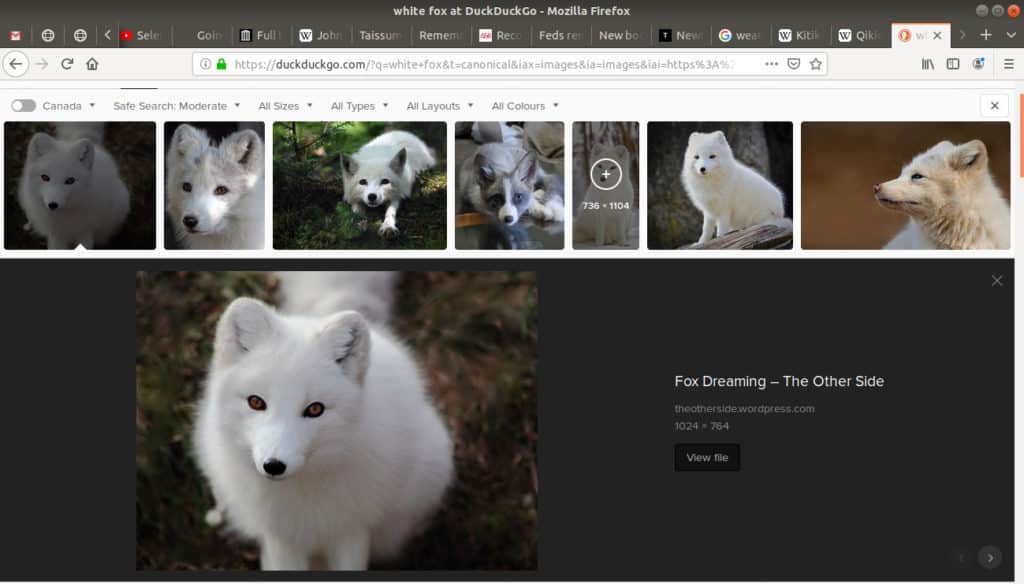
Tip: If you see a photo you like, and want to keep a copy of it for yourself, or use it on your blog or website; but you have to remember these images are under copyright. To be respectful to the person who owns an image, you should determine if and how you have permission to use it.
Another popular tab is for News:
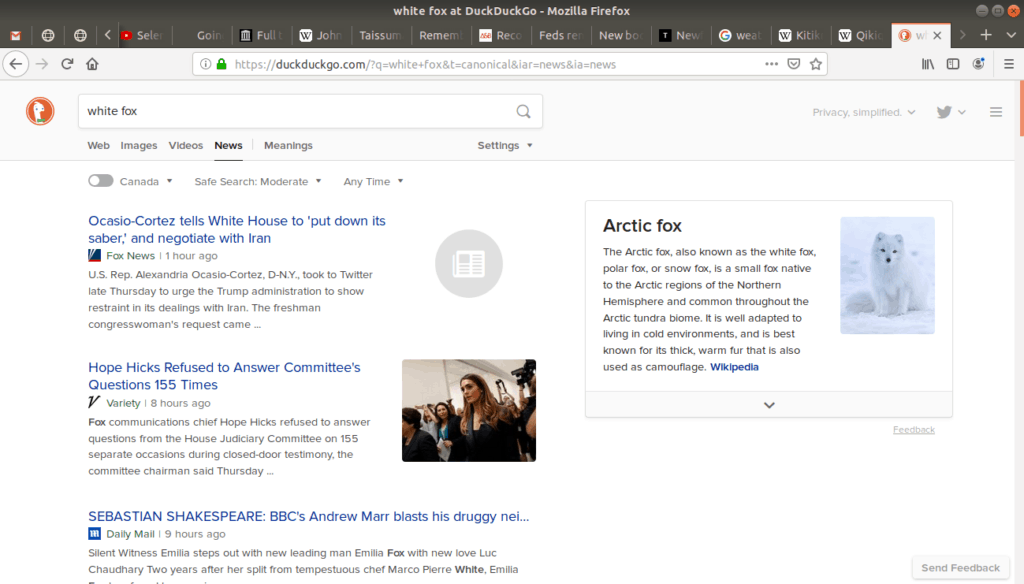
In this case, there doesn’t appear to be any relevant results; the news results listed include the word “Fox” or “White”, but not together as “white fox” as we had intended. This demonstrates how the search engine uses our search term literally. If you don’t see the results you were hoping for, you may have to change your search terms to be more specific. Perhaps searching “arctic fox” instead.
Note: Many newspaper sites post articles under what’s called a paywall. Newspapers want to make money, and would like us to subscribe, which is to pay a small fee on a regular basis. Don’t be surprised if you go to a news site to read an article and they ask you to register or pay. On the other hand, some news sites don’t require us to pay—they get paid in other ways—but we’ll talk more about that with search privacy.
Search filters
Search engines provide options to help us narrow down the results, to make it easier to find what we’re looking for. In particular, we can filter our search using ranges of time:
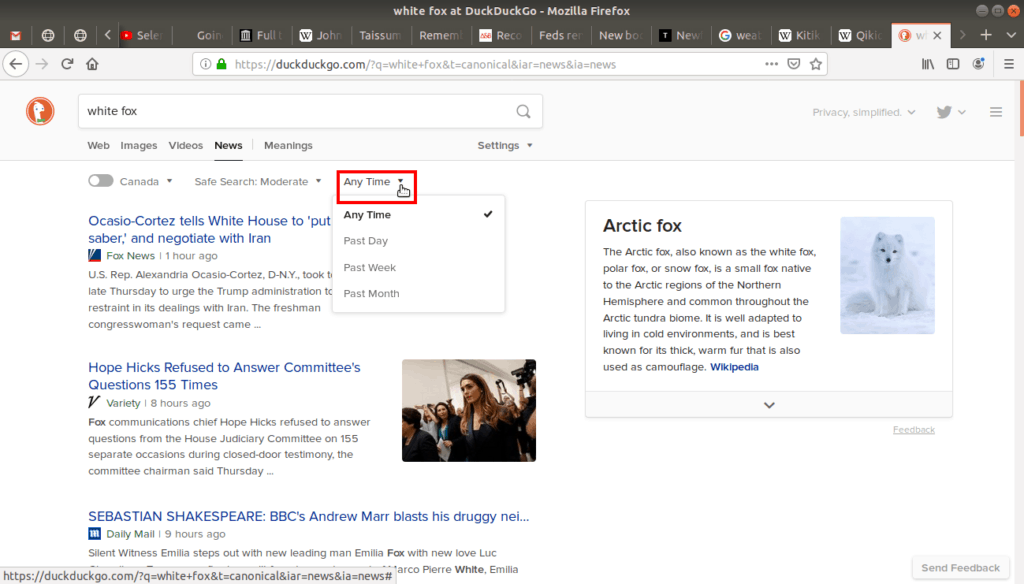
The default for DuckDuckGo is Any Time, but it can be customized to more recent and more narrow intervals. This is useful if we’re searching for a news article written within the last week for example. The time filter can be applied to any of the tabs, not just the news.
Safe search
Another useful option is the Safe Search tab:
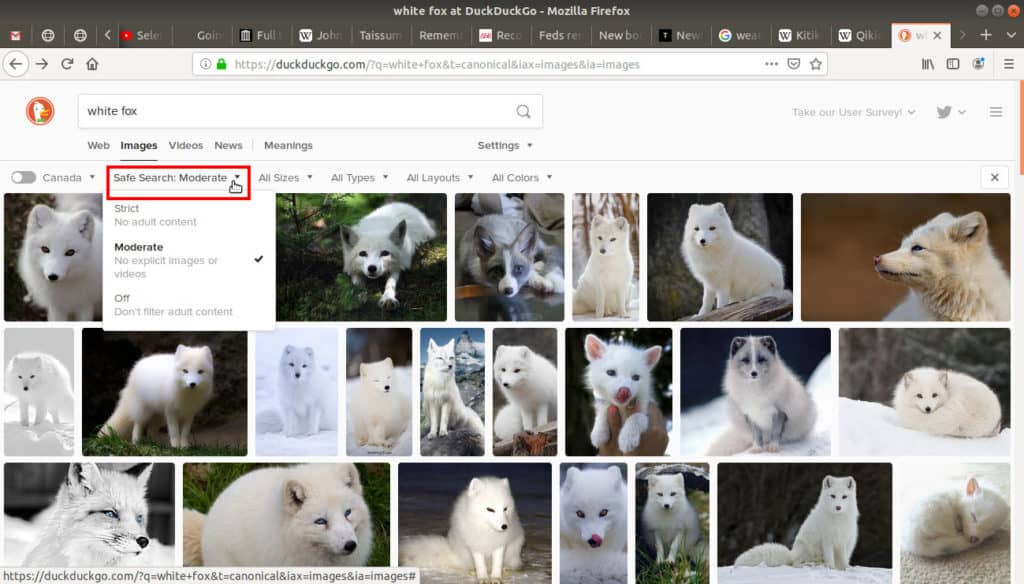
People post all manner of images and videos on the Web, and some may not be appropriate for children, or may be offensive to you. In the Safe Search drop down menu, select the level of filtering that is most appropriate for your chosen level of safety.
Videos
Video searches are similar to image searches. One thing to be aware of with videos is when you watch them online, what you’re really doing is downloading them. This is important to remember if you have to pay for your Internet because your Internet Service Provider (ISP) may have a limit on how much you can download. Videos may be free to watch, but they still take up a lot of download space, so if you watch too many videos and surpass your download quota, you may have to pay more to your ISP, or buy a larger plan.
Helpers
Before completing this section, I’d like to mention a few other features of search engines that may be useful.
Definition
DuckDuckGo provides a Definition tab. Let’s look up the word separate:
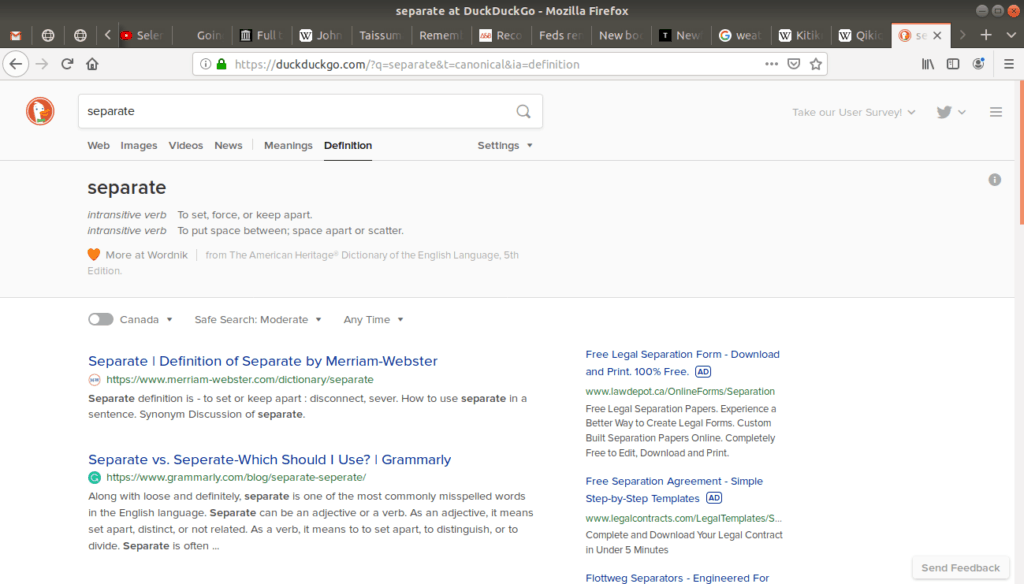
Neither the Google or Bing Search Engine provide this tab, instead they provide the definition directly as an answer box.
Tip: You can also use this search feature as a spell checker. For example, I actually know the meaning of the word separate, but sometimes I forget how to spell it: is it “seperate” or “separate”?
Weather
Another common helper is when we do a weather search:
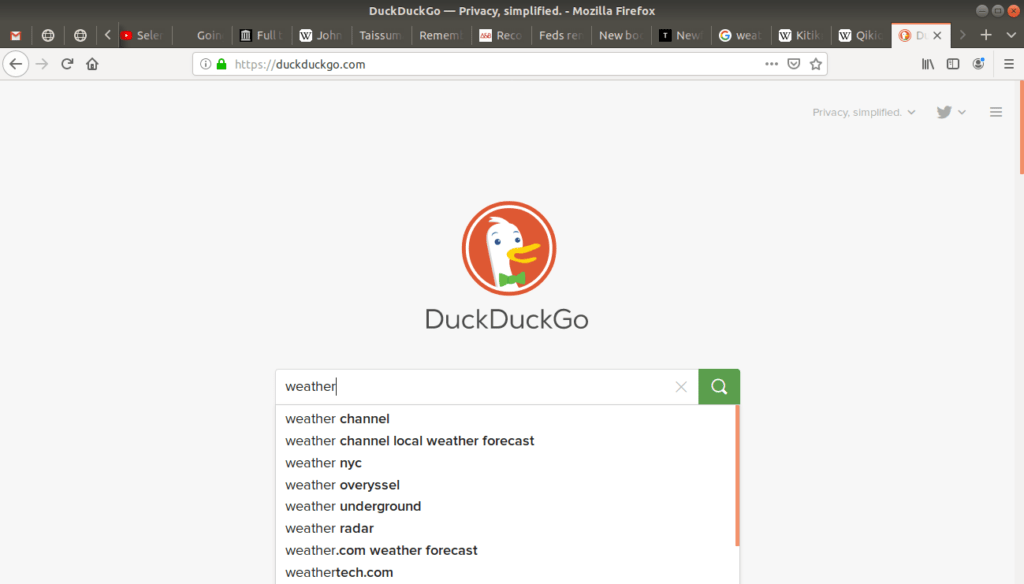
When I was growing up my father would wake me up early in the morning, and I would wonder what the weather was like outside. I would want to turn on the television to check the weather channel. Instead he would tell me to put my hand on the window and feel how cold it was: I should be able to tell by that alone!
Now that I’m older I agree with his way, but sometimes I still want to know more details like the forecast for the week:
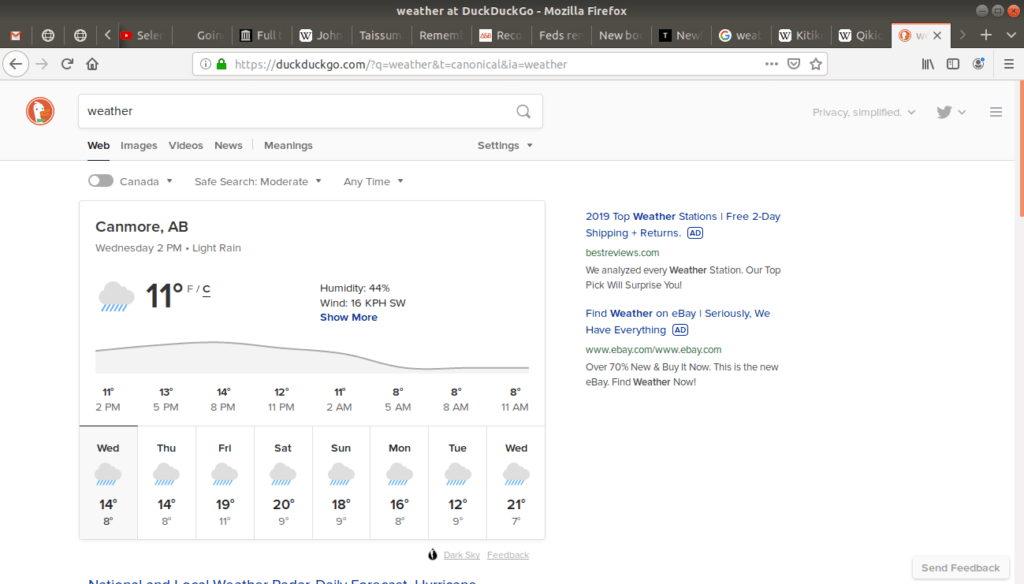
As it turns out, it’s going to be rainy!
Calculator
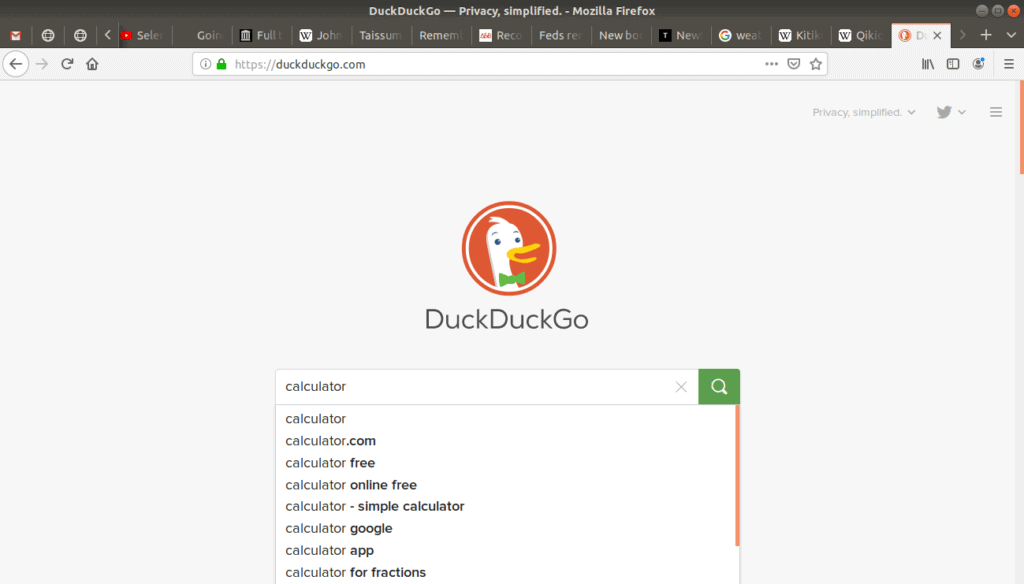
I use this handy search often when I’m in front of the computer and don’t have a calculator nearby:
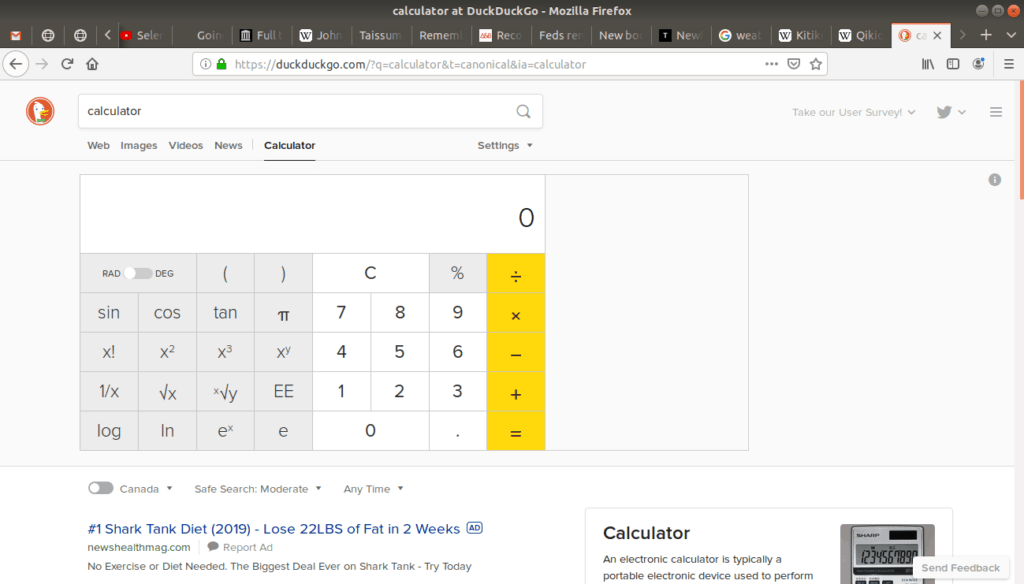
Aps
The last search engine helper I would like to introduce are maps. DuckDuckGo doesn’t provide its own maps, but Google and Bing do. Let’s use Google, and look up “Inuvik”:
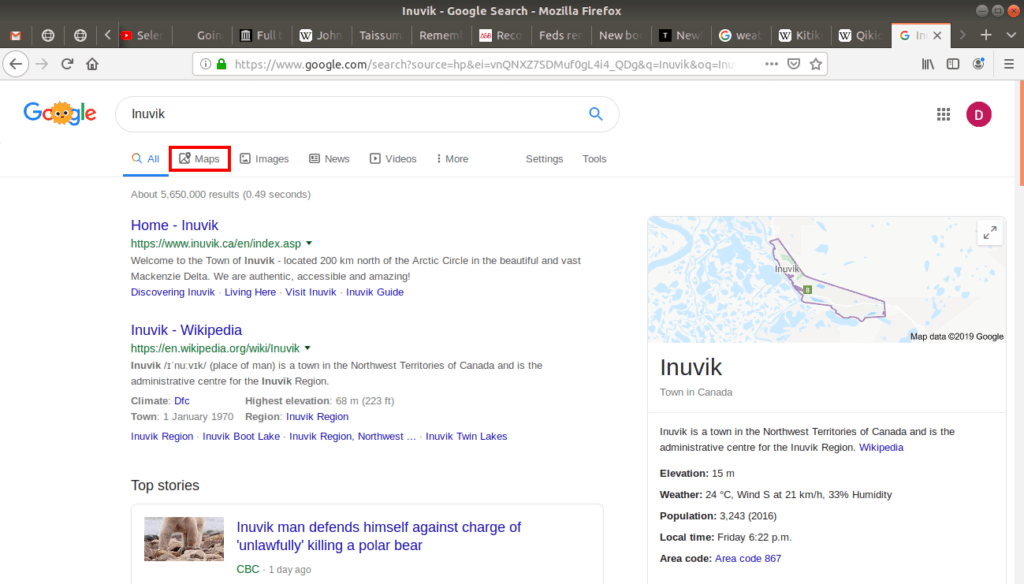
If we click on the Maps tab it brings up the following screen:
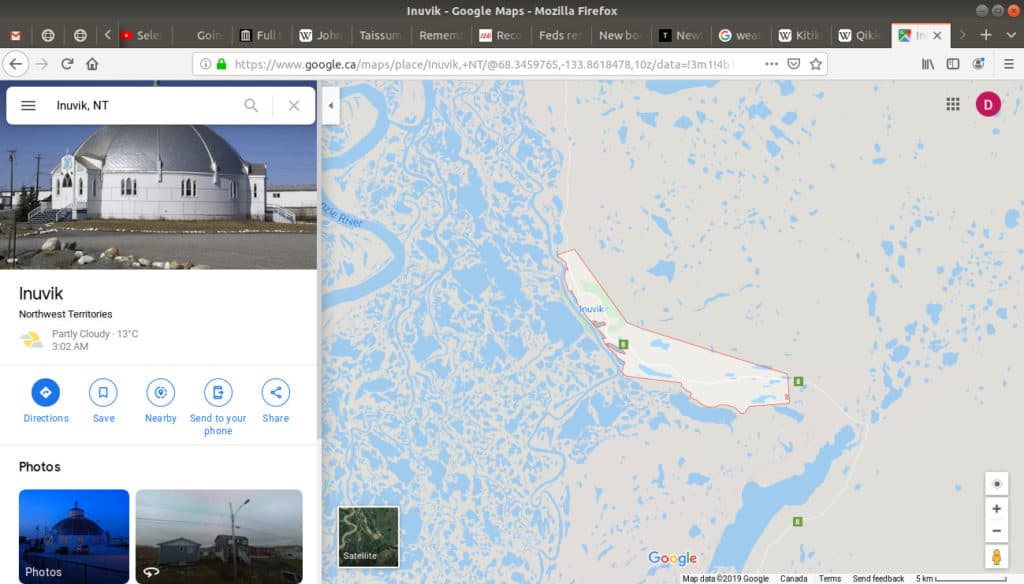
Unlike paper maps though, these computer maps let us Zoom In and Zoom Out. The Zoom bar is located in the bottom right corner:
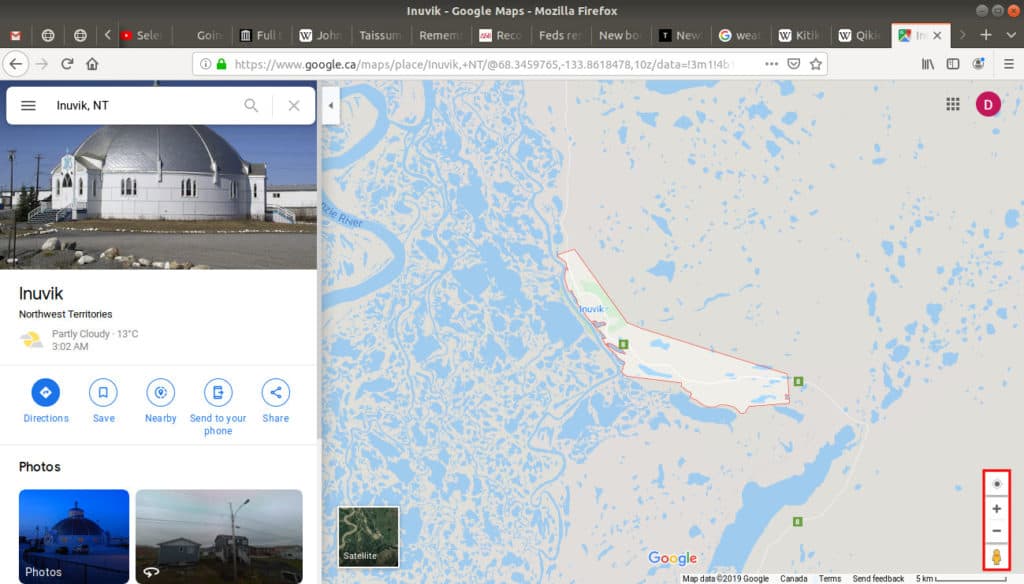
The [-] button lets us Zoom Out:
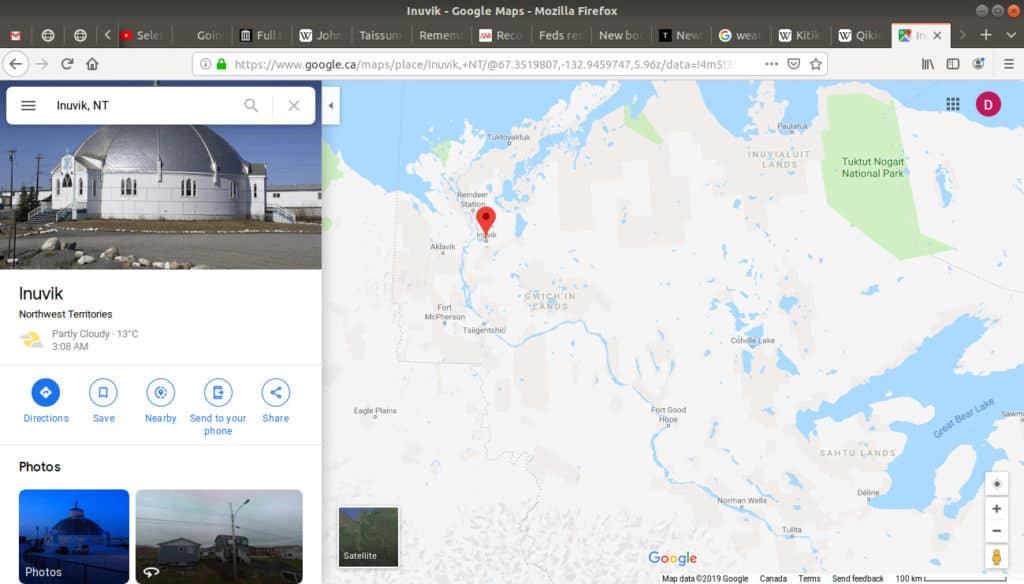
The [+] button lets us Zoom In, which is what we’re interested in:
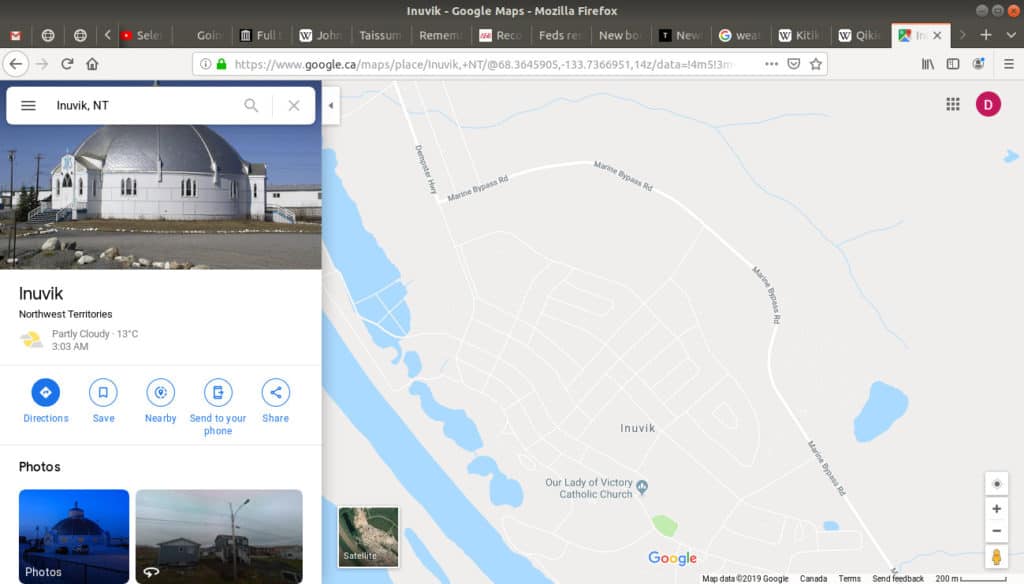
Google Maps has a view option called Satellite view, which is accessed in the bottom left corner of the map:
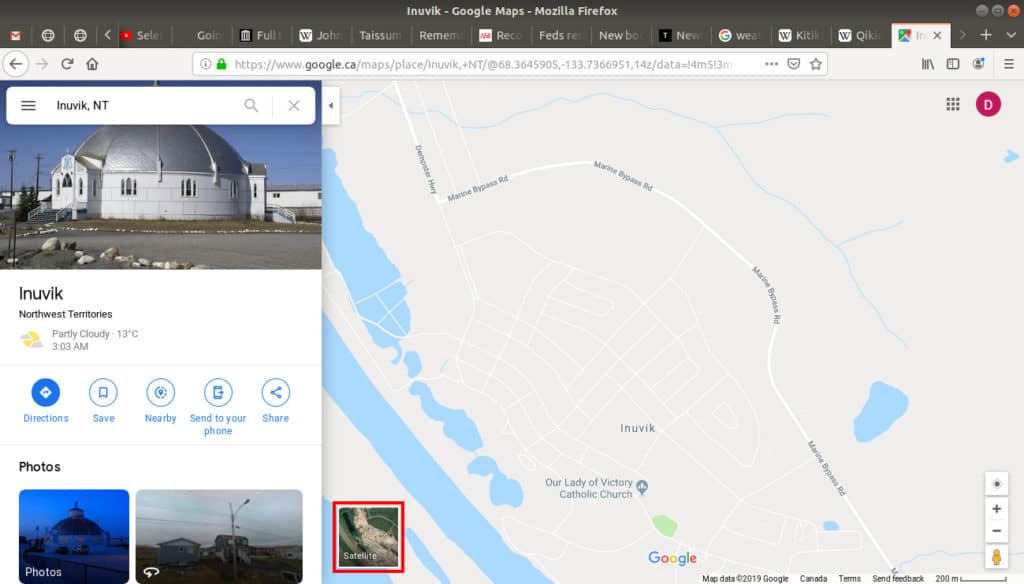
This view gives us aerial imagery of our location as taken by satellites in space.:
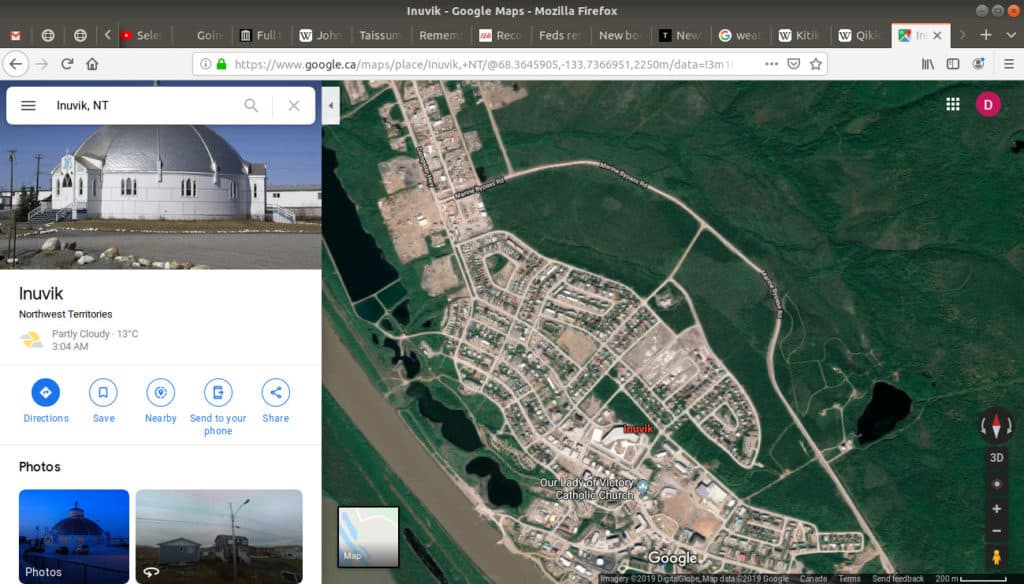
The imagery isn’t real time or live, it was taken some time in the past. Even so, it’s still really amazing! And it’s incredible how much detail we can see when you zoom in:
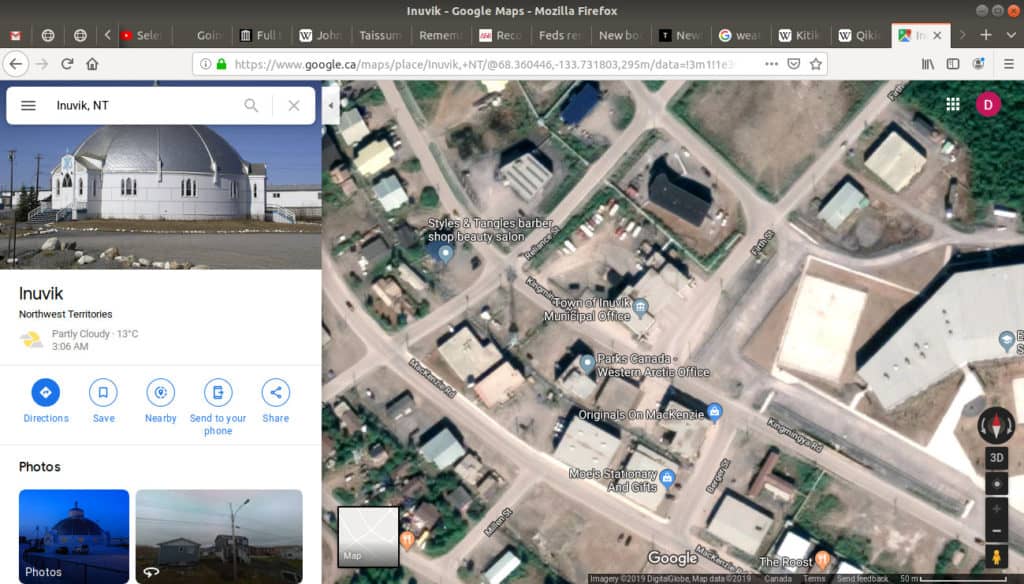
Wow, we can see the individual buildings! And at different zoom levels, you’ll see various labels. At this level we see some individual business names and road names, and as you zoom out you’ll see other labels.
This is just in Inuvik. Google Maps has this level of detail all over the world! What other regions would you like to look at? Maybe Iqaluit? Maybe Pang?
——————
Maps are fun, but they raise serious issues about privacy. With these maps we can see just how much detail the Internet collects and shows us about the world, and in many situations this is a good and useful thing, but what about the information collected about individuals? The next section discusses these search privacy issues.