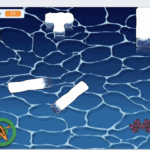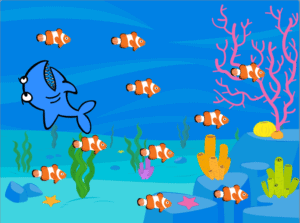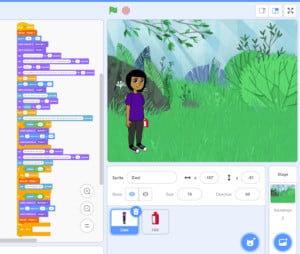Playing to Learn
Playing games in Scratch is a great way to think about the kinds of games you would like to make yourself. Scratch gives you the opportunity to make your own games through coding. Playing the games that other people have made, and looking at the code they used to make things happen in their game is a great way to learn more about coding and game design. You can use their code and remix it to make your own game.
These two Scratch video tutorials will walk you through a couple of ways to create a new game in Scratch by remixing an existing game. The first is a really short and sweet demo on how to remix a one player game into a two player game. The second video is a bit more complicated and shows you how to change all the visual elements of the game to create a new game using the existing code and game design.
Game # 1 Remix – Boat Game
The first game is a kayak race with a timer. I’ll show you how to add a second kayak racer and one way to reset the timer for the second player. I’ve included an overview of the instructions below.
Steps to remix a one player game into a two player game
- Download the game Boat Race below.
- Download Scratch offline or go to Scratch online.
- File > Load from your computer > Open the game you just downloaded
- Play the game. Start the race by hitting the space key and guide the kayak to the finish line with your mouse.
- Duplicate the sprite(s). Right click on the sprite and hit “Duplicate”.
- Change the copied sprite in some way to look a bit different by changing each one of its costumes under the Costumes tab.
- Take out any “Stop all” commands from the code of the first player.
- Add instructions to tell how the second player will begin playing the game.
- Change the code of the second player’s sprite to match the instructions on how to start playing. (For example, “When the number 2 key is pressed”)
- If needed, add code to reset the timer and other variables such as a score for each player.
- Test your game!
- Adjust as needed.
- Find a friend to play your game with you.
Share your game with us for other people to play. Upload to the online Scratch studio or take a picture or video of your game and share it #Pinnguaqathome #ScratchRemix
Download Challenge
Game # 1 Remix – Snowy Owl Survival Challenge
The second game is a snowy owl survival challenge game. I created the owl sprite using the pixel art program, Graphics Gale. If you are interested in learning how to make your own pixel art sprite, follow the links here to get started. Make sure you sign up for the newsletter as there will be more video tutorials coming on all the elements of game design. I created the backgrounds of the northern lights using the free open source program, Inkscape. We have some great lessons on how to create art using Inkscape too.
In the Owl Survival Challenge, the owl needs to touch the snowflakes to gain points for distance flown without running out of energy. To replenish its energy, the owl needs to swoop down and eat the hare. To start the hare, hit the space key. The owl will follow the mouse. Owls in the northern areas like to eat lemmings. I’m planning to make pixel art lemmings one day and will remix this game then to switch the hare for the lemmings. Today, I’m showing you how to remix the game into a bat survival challenge. Bats like to eat flying insects, and often fly at dusk above areas of water where they can find bugs like mosquitoes and dragonflies. I’ll demonstrate how to change the sprites, the background, the code and the variables to change this game from a Northern owl survival game to a bat survival game.
Steps to remix a game by changing the scene
- Download the and Owl Survival Challenge game below.
- Download Scratch offline or go to Scratch online. https://scratch.mit.edu/
- File > Load from your computer > Open the game you just downloaded
- Play the game. Start the hare running by pressing the spacebar. The Owl will follow your mouse. Touch as many snowflakes as you can but don’t lose energy. The owl needs to eat the hare to keep up its energy.
- Add in the new sprites and any backgrounds you are going to switch to for your new game.
- Copy the code from each sprite in the original game and paste it to each of the new sprites you have added for your new game.
- Double check to see that all code pieces have been copied over to the new sprites.
- Go through the codes for each new sprite and adjust any variables or commands to make the game work with your new sprites.
- Test your game.
- Make any adjustments and additional changes necessary.
- Test your game again.
Download Challenge
Share your game with us for other people to play and remix! Upload it to our Pinnguaq Remix studio https://scratch.mit.edu/studios/26308499/projects/ or take a picture or video of your new game. Can’t wait to see what you have created!

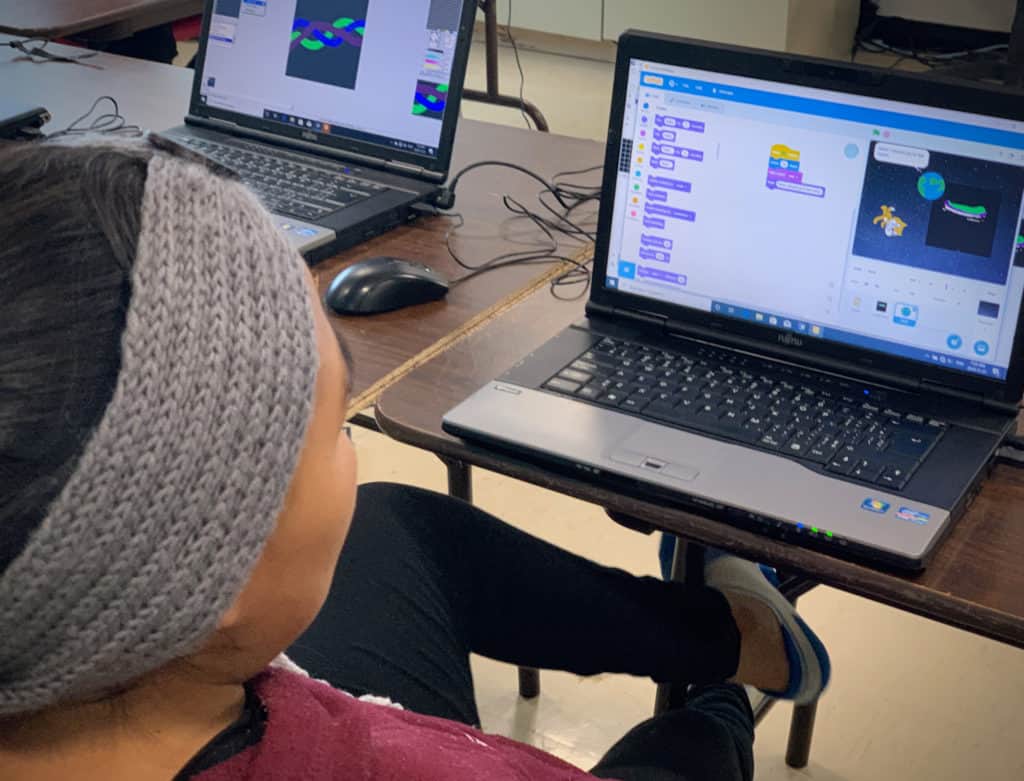
Useful Links
Scratch online https://scratch.mit.edu/
Scratch offline editor to download: https://scratch.mit.edu/download
Studio for example games to remix https://scratch.mit.edu/studios/26200337/
Studio to upload kids remixes https://scratch.mit.edu/studios/26308499/projects/
Other Scratch Games to Download
Share Your Work With Us! We want to see the awesome things you’re all creating with Pinnguaq. Share online with us and tag @pinnguaq on Facebook, Twitter or Instagram for your work to be featured. Don’t forget to include the hashtag #LearnWithPinnguaq! Keep tuning into Pinnguaq for more lesson and fun activities!