Viewport Scavenger Hunt
Moving through the 3D viewport using a mouse and keyboard we’ll learn about orbiting panning and zooming. Once were more comfortable with these ways of moving we can try and find all of the emojis I hid in the scene.
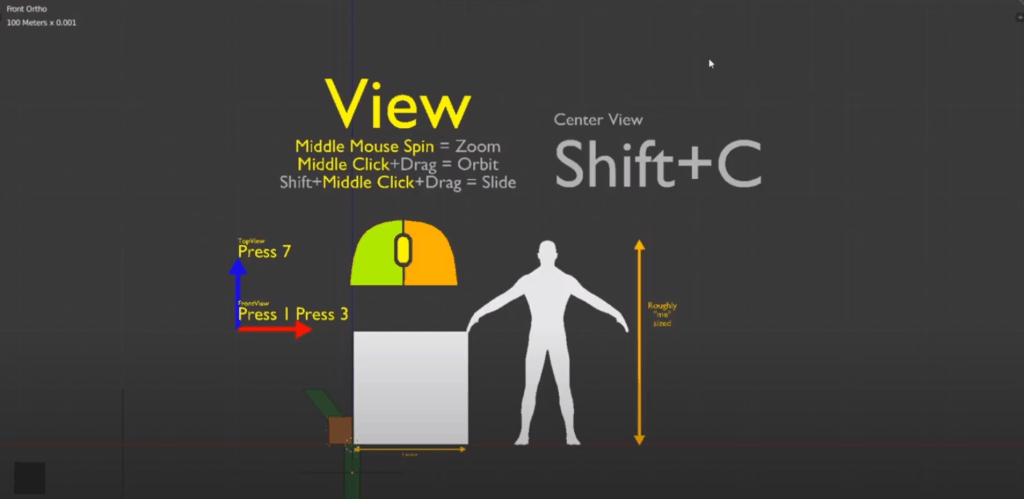
For these lessons It will be assumed that you have a 3 button mouse. If you do not you will need to go to User Preferences (Ctrl+Alt+U). Open the Input tab and click the check box for Emulate 3 Button Mouse. Then the hotkeys for moving your view around will be:
Orbit Alt+Left Mouse Button Drag
Zoom Alt+Ctrl+Left Mouse Button Drag
Pan Alt+Shift+Left Mouse Button Drag
If you do have a 3 button mouse your hotkeys will look like this:
Orbit Middle Mouse Button Drag
Zoom Middle Mouse Button Spin
Pan Shift+Middle Mouse Button Drag
These will become second nature since it is the way you navigate 3d space of the Viewport. Once you start exploring with these hotkeys you may end up moving your view so far off you can no longer find your way back to the center of your scene. Fret not as there is a hotkey and menu for just this purpose. You can either:
Press Shift+C
Go to View>AlignView>Center Cursor and View All
That should bring your scene back into focus. The other way to adjust your view in Blender is with the number keys each one offers an extreme angle for viewing your scene:
Front Press 1
Side Press 3
Top Press 7
There is another hotkey on the number bar that switches how you see the scene. By Pressing 5 your view will adjust ever so slightly and in the top right corner the viewport Ortho and Pers will switch back and forth. Those two words stand for Orthographic and Perspective. Orthographic is a view in which the depth of objects is removed. Perspective view is how we naturally see the world.
Challenges:
Find all of the objects in the scene
- or 6 emojis (different file smallest cube has sunglasses on it)
- A robot/insect
- unicorn
- dragon
- Thank you Kerusu on SoundCloud for sharing this great track!



