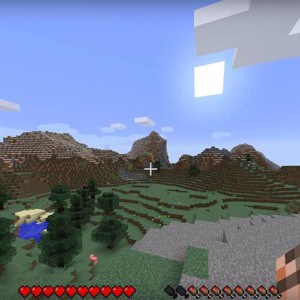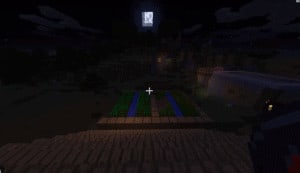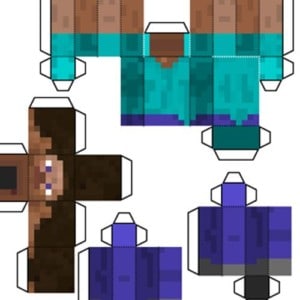Section Navigation
Introduction
In this module students will learn how to fix basic problems that are commonly found when putting together multiple mods. Common issues will be covered, followed by a brief activity, then further instructions on building a modpack.
Learning Goals
This module will help guide you through any potential problems that arise while building a modpack.
Vocabulary
Crash Log - A text document that is created that holds a bunch of important information about what caused the crash. This is usually needed for most cases of troubleshooting.
Dependency - Some mods are made to work with other mods, and thus are dependant on them. Every mod is dependant on Forge for example.
JVM argument - This is an instruction for Java to use when running a program. In this module, it is the argument for how much RAM Java is allowed to allocate for Minecraft.
Guiding Questions
- What happens if your modpack doesn’t work?
- Are there any issues with your modpack?
Curriculum Links
Students will learn various computer applications, languages, and technical knowledge relating to Computer Studies. There are mods that open the door to artistic expression and practice as well; especially in architecture and pixel art; mods that expose students to scientific and technological theories; and mods that introduce topics about farming and agriculture. As the themes of Minecraft mods are so extensive, students can learn about literally any subject while immersed in game play.
Materials
- Minecraft license – Download Minecraft
- Broken modpack example
Non-Computer Activity
Before troubleshooting broken modpacks, consider why modpacks break.
Here are a few reasons why they might break in the first place
Not Enough Memory
If the game crashes while loading, more often than not, it is because not enough memory is allocated to Minecraft. You will see something like this: >java.lang.OutOfMemoryError: Java heap space. This issue has been covered in previous modules; how do you think we fix it?
Item ID Conflict
Alternatively, the game may crash while loading if two items in the game have the same ID number. You will see something like this: >CONFLICT @ 584 item slot already occupied by net.minecraft.item.ItemBlock@1e3e7b06 while adding net.minecraft.item.ItemSlab@17fed66d
To fix this, a mod that handles ID conflicts may help, or you can manually go into the config files and change the ID. Before the line, it will direct you to the mod that is having the conflict. From there you open the mod’s config file (.minecraft\config) and change the ID to something else. Many mod creators provide an ID range that you can use to change the number.
When dealing with single player, this issue is rare, as ID conflicts are automatically dealt with.
Alternatively, if you’re putting together a server, opening the world in single player, closing the game, and then copying the config file generated to your server config files will automatically resolve the issue when dealing with multiplayer.
Missing Dependency
While creating a game, a screen from Forge may appear stating that a mod requires a specific version of another mod to work.
Fixing this is simple: make a note of the mod and version mentioned, and search for the mod on CurseForge. Add it to the mod folder, delete the old one, and launch again. Unless you have multiple issues, which will pop up one at a time.
Wrong Version
While loading the game, Forge may create a screen that says you have the wrong version of a mod.
Fixing this is also easy: make a note of the mod and version, and search for it on CurseForge. Add it to the mod folder, delete the wrong one, and launch again (this will also pop up one error at a time.)
Computer Activity
Now that we’ve looked at possible issues, let’s go in depth on key parts of troubleshooting for Minecraft.
The single most important thing to learn is how to read a crash report. For Forge Minecraft, the crash logs appear in their own folder within the .minecraft folder. Open these using a basic text editor or, even ideally notepad++. Reading through crash logs will often highlight exactly what the issue is. They can also be copied to people who are assisting you.
I have provided a few crash logs. Open them and see if you can figure out the issue. What would you do to fix these issues?
Answer Key
Crash-A: This is a wrong version error. Forge tells you to replace a version of the foamfix mod with another. Once you get the right mod, it will run. Look for it on CurseForge, download the lawful version, replace the anarchy version with it, and it is fixed.
Crash-B: This is an out of memory error. When you see “out of memory” what you need to do is allocate more memory to Minecraft. Go to the launch options and change the number in the first JVM argument (-Xmx3G) to a higher number. Remember to make sure you’re using the correct amount of RAM (which was covered in a previous module).
Now, you can try building a mod pack! Search for about 10 mods (not including libraries) and put them together. Work your way through using these modules, and try and make your own single player game.
Conclusion
This is the end of introduction in to mods, in the next modules we can use what we’ve learned and create lessons, environments, and learning opportunities for students using the Learning With Minecraft Mods Module.
Resources
- Modding MC Reddit has crash logs, problems, and an engaged community to help those having issues with their modpacks.